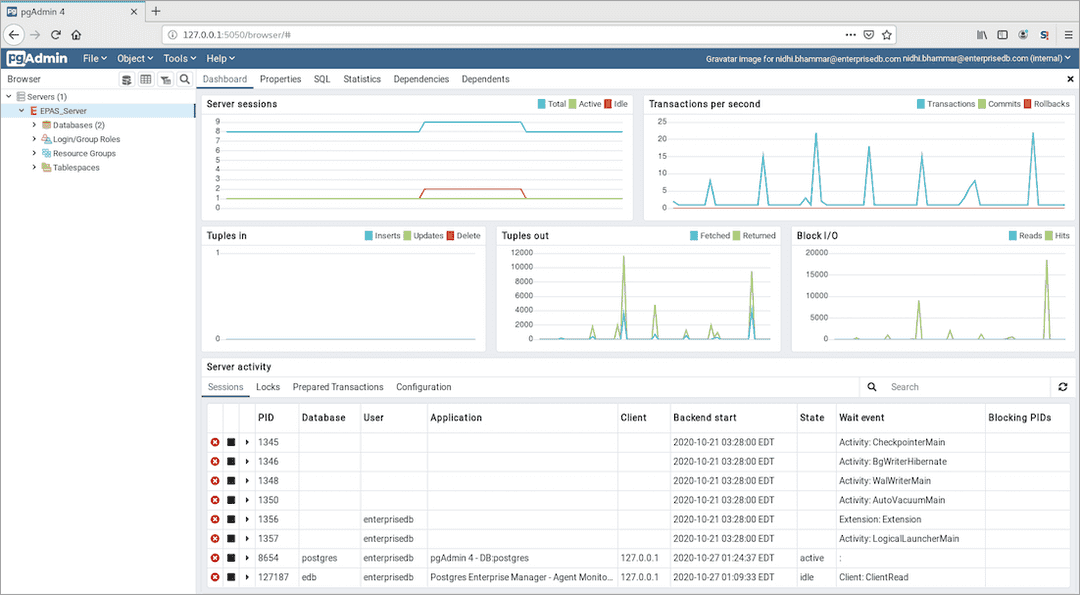EDB pgAdmin4 Quickstart Linux Guide v13
pgAdmin 4 is the leading Open Source management tool for Postgres databases. EDB pgAdmin 4 is distributed by EDB along with EDB Postgres Advanced Server databases. It is designed to meet the needs of both novice and experienced Postgres users alike, providing a powerful graphical interface that simplifies the creation, maintenance and use of database objects.
You can install EDB pgAdmin 4 for your Advanced Server databases using yum package manager for 8.x platforms.
Installing EDB pgAdmin 4 on a Linux Host
You can use the following steps to use the yum package manager to install EDB pgAdmin4:
Create a Repository Configuration File
To create a repository configuration file, you must have the credentials that allow access to the EDB repository. For information about requesting credentials, visit:
https://info.enterprisedb.com/rs/069-ALB-339/images/Repository%20Access%2004-09-2019.pdf.
To create the repository configuration file, assume superuser privileges and invoke the following command:
yum -y install https://yum.enterprisedb.com/edb-repo-rpms/edb-repo-latest.noarch.rpm
The repository configuration file is named edb.repo. The file resides in /etc/yum.repos.d. After creating the edb.repo file, use the following command to replace the USERNAME and PASSWORD placeholders in the baseurl specification with the username and password of a registered EDB user:
sed -i "s@<username>:<password>@USERNAME:PASSWORD@" /etc/yum.repos.d/edb.repo
Note
If you have edb.repo already configured then you can skip this step and go to the next step.
Install EPEL Repository
For CentOS 7.x use the following command:
yum -y install https://dl.fedoraproject.org/pub/epel/epel-release-latest-7.noarch.rpm
Note
To install EPEL repository on CentOS/RHEL 7.x and 8.x see the platform specific steps at EDB Website.
Install EDB pgAdmin 4
After creating the repository configuration file and adding a username and password to the edb.repo file, you can install edb-pgadmin4. To install edb-pgadmin4, assume superuser privileges and invoke the following command:
yum install edb-pgadmin4*
Note
This command will install following packages:
edb-pgadmin4
edb-pgadmin4-desktop-common
edb-pgadmin4-desktop-gnome
edb-pgadmin4-docs
edb-pgadmin4-web
Starting pgAdmin 4 in Desktop Mode
You can use the following command to start pgAdmin 4 in desktop mode:
/usr/edb/pgadmin4/bin/pgAdmin4
You can also use the link on the Applications menu to start pgAdmin 4 in desktop mode:
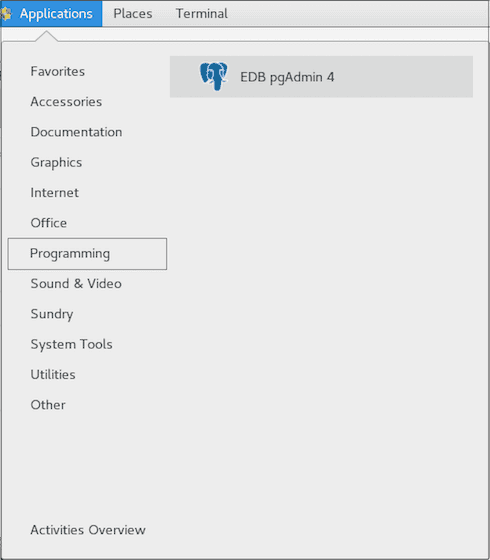
Registering and Connecting to Advanced Server with pgAdmin 4
Before managing an Advanced Server cluster, you must register the server. To register the server, use the fields on the Server dialog to specify the connection properties. To open the Server dialog, right-click on the Servers node of the tree control, and select Server from the Create menu.
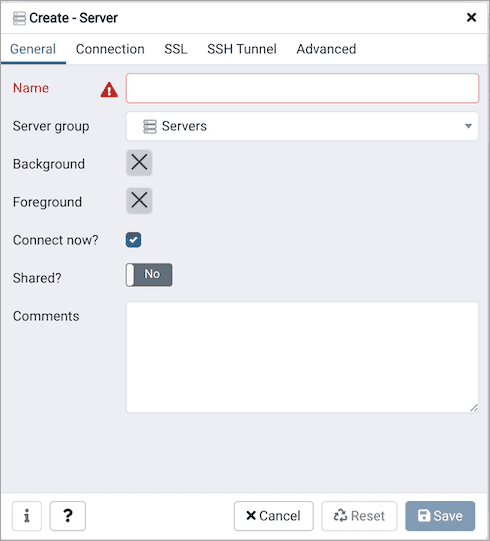
For detailed information about registering your server, visit:
https://www.pgadmin.org/docs/pgadmin4/latest/server_dialog.html.
Then, to connect to your Advanced Server instance, right click on the server name and select Connect Server; provide your password when the Connect to Server dialog opens:
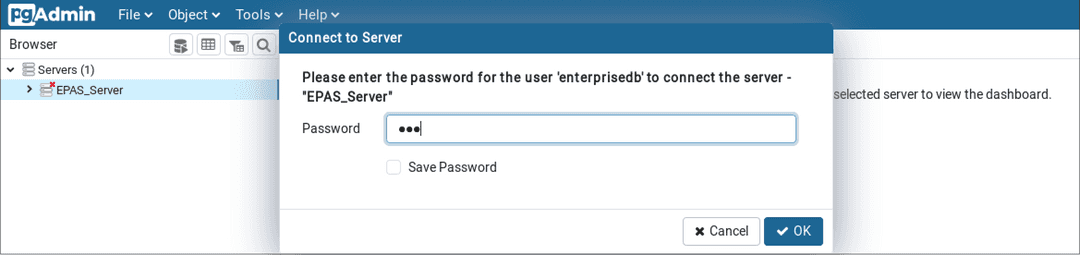
Once you are connected to the server, you can see the Dashboard tab as shown below: